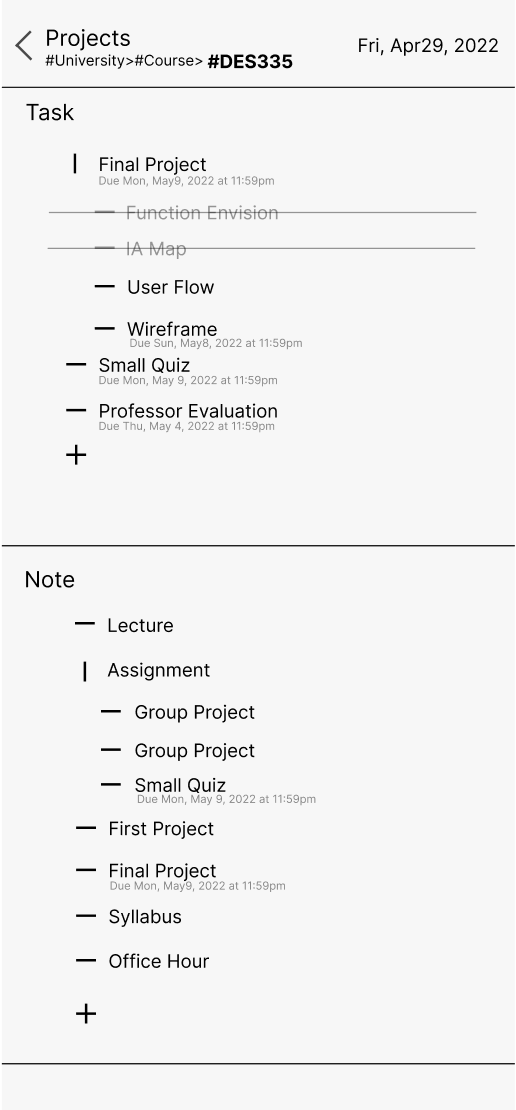CosmiCal
An integrated solution to help you master your energy, project and time.
Project Overview
How many times have you been struggling with using calendars? Or scheduling in general?
In many cases, you plan to do your work at 4pm for an hour, but you end up finding yourself playing video games for two hours.
Why? Maybe you didn't find the right time to do the right thing.
There is a cosmical energies that push you to desire and feel in certain way at different timeframe of your life.
. The philosophy is that when you are in align with the cosmical energies, you'll likely to receive the best results for doing things.
This app allows you to find the most beneficial time for you to do certain things to receive the best results.
I created this app from scratch since Mar 2021, it created from all the struggles i've been through since high school.
My experience
Since high school, I've been struggling to manage my tasks, time, and energy. I've tried different solutions on the planet and learned many things about productivity and mental health.
Finally, I settled on a system that helps my get through the tough first two year of college life.
Basically, It comprises three major areas: project, time, and energy.
But I found them to be quite cumbersome to maneuver things around, and I'd like to share my system to benefit more people. So I camp up with the idea to integrate an solutions and helps people to maximize their life.
Sketching board
I started with an interface for an improved calendar view(the orange calendar in the middle).
Then, I started to innovate how different dimensions of the calendar can be perceived.
Then, I imagined how astrology could be incorporated into the calendar, including how it could be presented in a 3D manner.
Then, I conceived how the project management app could be incorporated into the calendar organically.
I also considered applying the mental health aspect to the app, but I thought it might be nicer to keep them separate cause the app is already huge enough size-wise, but functionality-wise, it works better combining them together if there is no technical or commercial restriction on the app.
The timeline
The timeline comprises five sections of the app: the main timeline, the time scale, the three-day overview, and the monthly overview.
The paragraph beside shows a brief explanation of the interface and the area below shows every action related to that interface.
1.0 Main Timeline
The default screen for seeing daily agendas.
Displayed as projects horizontally, this interface allows you to better view, plan, and organize your events more efficiently.
-Swipe up and down to see different segments
-Squeeze in&out vertically to view different time scale
-Squeeze in&out horizontally to view different levels of project information you want to see
-Slide twice to the buttom&up to view the previous day
-Long press blank space to add events for specific projects at a specific time
-Long press now line to show scale
-Click square section to view project details
-Click the circle icon on the top left to view the settings
1.4 Monthly Overview
This interface gives you an overview of what’s happened and what’s planned to happen each month.
Similar to Gantt Chart, this interface is presented as a beam of light, which shows how specific part of your projects(Task) has been executed over the month.
-Click specific project on top to see how each efforts are made for individual tasks
-Squeeze in&out vertically to Narrow down &Expand the time scale
-Squeeze in&out horizontally to change the scale of the project view
-Click the Now line to change the scale
1.0.1 Time Scale
This interface allows you to choose different time scale.
Set as an independent and additional interface, it removes the traditional buttons on the calendar that occupy too much space
-Long push Now line on Timeline to show TimeScale
-Click or Slide to choose when specific scale magnified
1.2 Three Day overview
This interface allows you to view all the events in a three days format
The 3-day format allows you to get a quick overview of what you’ve done in the past and what you plan to do in the future.
It presents a more comprehensive information than single day view but offers much compact and effecient view than a week day view.
-Squeeze in&out vertically to Narrow down &Expand the time scale
-Squeeze in&out horizontally to change the scale of the project view
-Click the now line to change the scale.
The project
The project part of the app comprises four fundamental aspects of project management.
The Today list deals with daily execution based on priority.
The Main project overview records all your projects arranged by timescale.
The Project overview shows what you need to do for each project and the information related to it.
The Project Attribute shows you the options you can edit for the system to learn your behavior.
2.0 Today's task list
This frame allows users to view tasks to be done everyday.
Organized as a priority, the interface clarifies the most important things for you.
-Click the slash icon before each text to expand the list
-Click the plus icon to add an item on each priority level
-Click text to focus on that specific project
-Long press the text to edit
-Click the circle icon to show the timeline
-Long-click the circle icon to show the setting
-Click the Projects text to show the Main project list.
2.2 Project Overview
This frame allows you to view specific tasks and notes on specific projects
It was divided into two layers:
the task includes every text remarked with a time
the note includes an infinite layer of information related to the current project.
-Click the slash icon before each text to expand the list
-Click the plus icon to add an item on each priority level
-Click text to focus on that specific project
-Long press the text to edit
-Click the return icon to return to the last layer of the project.
-Click the Projects text to show the Main project list
2.1 Main Project Overview
This interface presents all of your projects in a preset format
The first section shows you the monthly or seasonal projects you are actively working on
The second section shows the active sube project you are working on this year
The third section presents all the projects in your life you plan to accomplish, which sets the fundamental color for the events in your calendar.
-Click slash to expand the project on the current interface
-Click a specific project to focus on a specific project view
-Click the return icon to return to the calendar
-Click the date area to show today's task list
2.3 Project attribute
This frame present attributional information for each project that was automatically recorded
You can edit each item if you find them to be effective
This interface is highly important because
1. With more actvity type info was recorded, there is better chance the app can suggest you what to do based on astrology
2. With estimated duraction and starting time added, you can view the information on the calendar accordingly
3. Based on your activity type and time information, the app can suggests you the best time to start the project
-Click bold text to edit it
-Long click the return icon to return to main project list
-Click return icon to return to last layer
-Click date area to return to today’s list
The Energy
Pro users who understand how mystical energy works can add events directly from this interface.
The visual presentations allow users to view all the mystical energy influences on their lives and decide on the best time block to do things.
Just by pressing and sliding down from any area on the timeline interface, you can be directed to the event editing interface we saw previously, and the time period is automatically filled in with the time you selected at the previous interface.
2.0 Today's task list
This frame allows users to view tasks to be done everyday.
Organized as a priority, the interface clarifies the most important things for you.
-Click the slash icon before each text to expand the list
-Click the plus icon to add an item on each priority level
-Click text to focus on that specific project
-Long press the text to edit
-Click the circle icon to show the timeline
-Long-click the circle icon to show the setting
-Click the Projects text to show the Main project list.
3.0.1 Event planning based on energy
it shows visual effects on time selections
Allow users to view its selection effectively.
-Press any blank area to start adding an event, drag down to desired time to finish it
Setting & Menu
The setting bar directs you to the 4 sections of the app in a more visual manner. The middle section of the app is a symbol of the Indian astrology chart. The inspiration is that we are experiencing a world that's influenced by mystical energies that we can't wee. But it's within us.
In the setting menu, you can adjust your information, and, most importantly, your birthtime information can be viewed and edited here, which is the core of algorithmic data for everyone who wishes to understand their individualized energy.
4.0 Setting bar
This interface allow users to access 3 main functions of the app and setting
It’s a circular because the 3 main function of the app will integrate gracefully into 3d cylinder view so the top part is a circle.
-Click any desiend section to get into specific interface
4.1 Setting Menu
This interface allow users to DIY their own setting comprehensively.
-Click any bold area to change configurations
-Click return icon to go back to setting bar
The rationale
The more often you use the app, the more the app will understand your actions and how they are related to cosmic energies. As the system gets more familiar with your behavior, the next time when you want to do something, you will get a better accurate results for recommending doing things at the appropriate time, so you can be more productive with your efforts.